Building a website can feel difficult, especially if you have no prior experience. The idea of coding with HTML, CSS, and JavaScript can be daunting. However, the truth is that setting up your own website is now more accessible than ever, and it offers countless benefits for both personal and professional development.
We can make a website in short period of time on WordPress with Elementor and other plugins. Let us discuss about WordPress and making a website on WordPress in detail.
What is WordPress?
WordPress is a popular open source content management system (CMS) that allows users to easily create and manage websites. Initially launched as a blogging platform, it has evolved into a versatile tool suitable for a variety of websites, including blogs, portfolios, business sites, and e-commerce stores.
Some key features of WordPress are:
- User-friendly interface: It offers an intuitive dashboard for content management, making it accessible to users with less technical knowledge.
- Themes and Plugins: Users can customize their sites using a wide range of themes (design templates) and plugins (add-ons that enhance functionality).
- SEO Friendly: WordPress is designed with search engine optimization in mind, helping users improve their site’s visibility on search engines.
- Community Support: Being open source, it has a large community of developers and users who contribute to its development, provide support and create resources.
- Flexibility: It can be used for anything from simple blogs to complex websites.

Why to create a personal website?
Creating a website can be very beneficial as it offers numerous advantages. Some of them I have discussed below:
- Showcase your work: This is a great platform to showcase your portfolio, projects and achievements, making it easy for potential employers or clients to see your skills.
- Build your brand: A personal website helps you establish your online identity and personal brand, allowing you to control how you present yourself to the world.
- Credibility Boost: Having a professional website can boost your credibility, especially in fields like freelancing, consulting, or the creative industries.
- Networking opportunities: A personal site can serve as a networking tool, helping you connect with like-minded people and industry professionals.
- Share Your Ideas: This provides a place to express your ideas, share your expertise, and publish blog posts, articles or insights that reflect your interests.
- Improve job prospects: Many employers search for candidates online. A well-designed personal website can help you stand out in a competitive job market.
- Showcase your skills: You can showcase your technical skills (like web development) or creative skills (like writing, photography, etc.) right on your site.
- Learn and grow: Creating and maintaining a website can be a valuable learning experience, helping you hone your digital skills, from design to content creation.

Steps For Creating WordPress Website
Step 1: Get a Domain Name and Hosting
Get a Domain Name and Hosting. Follow these steps to get a hosting:
1.Choose a Domain name:
- Brainstorm Ideas: Think of names that reflect your brand or purpose.
- Check availability: Use a domain registrar (such as GoDaddy, Namecheap, Hostinger or Google Domains) to see if the domain you want is available.
2.Register Your Domain:
- Choose a registrar: Choose a reputable domain registrar.
- Register a domain: Follow the steps listed on the registrar’s site to purchase a domain. You will usually need to provide some personal information and create an account.
3.Choose a Hosting Provider:
- Assess Your Needs: Decide what type of hosting you need (shared, VPS, dedicated, or managed WordPress).
- Compare providers: Find hosting companies (like Bluehost, SiteGround, or HostGator) that fit your needs and budget. Consider factors such as uptime, customer support, and scalability.
4.Purchase a Hosting Plan:
- Choose a plan: Choose a plan that suits your website needs.
- Complete purchase: Provide your information and payment details to finalize the hosting purchase.
5.Connect Your Domain to Your Hosting:
- Update DNS Settings: In your domain registrar account, update the DNS settings to point to your hosting provider’s servers. Your hosting provider will provide you with the necessary DNS information.
- Wait for propagation: It may take a few hours for the changes to take effect globally.
6.Set up Your Website:
- Install a CMS (if needed): If you’re using a content management system (such as WordPress), follow the hosting provider’s instructions for installing it.
- Build Your Site: Start designing and adding content to your website.
Tips:
I highly recommend to follow these tips while building your site.
- Consider future growth: Choose a domain and hosting that can scale as your needs grow.
- Look for discounts: Many registrars and hosting providers offer discounts for the first year.
- Protect your domain: Consider adding privacy protection to keep your personal information private.
Step 2: Install WordPress
To install WordPress follow these simple and easy steps:
1.Look for one-click Installer:
Many hosting providers offer one-click installations options for popular CMSs. Look for icons such as “WordPress”
2.Run the Installator:
- Click on the WordPress (or CMS of your choice) installer.
- Fill in the required fields (such as domain name, site title, admin username, and password).
- Select the directory where you want to install it (leave it blank for the main domain).
3.Complete the Installation:
- Click “Install” button and wait until the process finish.
- Once completed, you will receive a link to your new website and admin login URL (usually yourdomain.com/wp-admin).
4.Log into the Admin Dashboard:
Use the admin credentials you created to log in and start customizing your site.
Tips:
- Backup: Always backup your website files before making changes.
- Database Setup: If your site uses a database (such as WordPress), make sure you create a database and user in your hosting control panel.
- Security: Consider installing SSL for security (many hosts offer free SSL certificates).
- Content Updates: Update your content and software (especially for CMSs) regularly to keep your site secure.
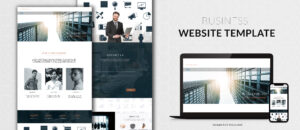
Step 3:Design your Website
Designing a website on WordPress can be an exciting process, and it’s accessible even to people with little technical experience. Here I have explained detailed steps.
1.Login to WordPress Account:
- Login to your account and do the settings required to setup a website.
2.Select a WordPress Theme:
a.Choosing a theme:
- Free Themes: Go to WordPress Dashboard > Appearance > Themes > Add New. Browse and install a free theme.
- Premium themes: You can purchase premium themes from theme marketplaces like Theme Forest or the Elegant Themes website. These often include extra features and customization options.
Themes determine the overall design of your WordPress website. There are thousands of free and also premium themes available on WordPress.
b.Install and Activate theme:
- Once you’ve choosed a theme, click on “Install” and then “Activate” to apply it to your site.
2.Customize your Theme:
Once your theme is activated, you can start customizing it to your needs.
- Site Identity: Go to WordPress Dashboard > Appearance > Customize. Here, you can adjust your site title, tagline, logo, and favicon.
- Colors and Typography: Most themes allow you to change colors, fonts, and overall layout. Adjust them to match your branding.
- Header and Footer: Customize the site’s header (top of page) and footer (bottom) to include elements such as your logo, navigation menu, contact information, and social media links.
- Menus: Go to Appearance > Menus to set up a custom navigation menu.
3.Install Essential Plugins:
Plugins add functionality to your WordPress site. Some important plugins to consider:
- SEO: Install Yoast SEO or Rank Math to optimize your website for search engines.
- Security: Install a security plugin such as Wordfence or iThemes Security.
- Forms: Use a plugin like Contact Form 7 or WPForms to add contact forms.
- Performance: Consider WP Super Cache or W3 Total Cache for caching and faster page loading.
- Backup: Use UpdraftPlus to back up your website regularly.
- E-commerce (if needed): Install WooCommerce to create an online store.

4.Create Content:
Content is the key to a successful website. Start by adding important pages and content to your site.
- Pages: Go to WordPress Dashboard > Pages > Add New to create a page like Home, About, Services, Contact etc.
- Posts: If you’re creating a blog, you can add blog posts by going to Posts > Add New. (For more understanding visit https://simplytrove.com/blog-website/ to get information about blog post)
- Media: Upload photos, videos, and other media by going to Media > Add New.
- Widgets: You can use widgets to add content to your sidebars and footer areas. Go to Appearance > Widgets to customize these areas.
5.Set up a Blog (Its optional):
If you plan to create a blog, set up a posts page.
- Go to Settings > Reading.
- In the “Display your homepage”, select “A static page” and select your homepage as well as your posts page.
- Create regular blog posts to engage visitors and improve SEO.
6.Test your Website:
Before publishing your site, test it to make sure everything works smoothly:
- Responsive Design: Check if your website looks good on different devices (mobile, tablet, desktop).
- Speed Test: Test your website’s loading speed with tools like GTmetrix or PageSpeed Insights. Optimize images and use caching plugins if needed.
- Links: Check that all internal and external links work and are not broken.
- Forms: Test your contact forms to make sure they submit correctly.
7.Launch your website:
Once everything is ready, it’s time to start!
- Set your site to public: If your site is private or password protected, you can make it public in the WordPress dashboard under Settings > Reading.
- Submit to search engines: Use the Yoast SEO plugin to register your website to search engines such as Google.
- Promote your site: Share your website on social media, email newsletters, and other marketing channels.

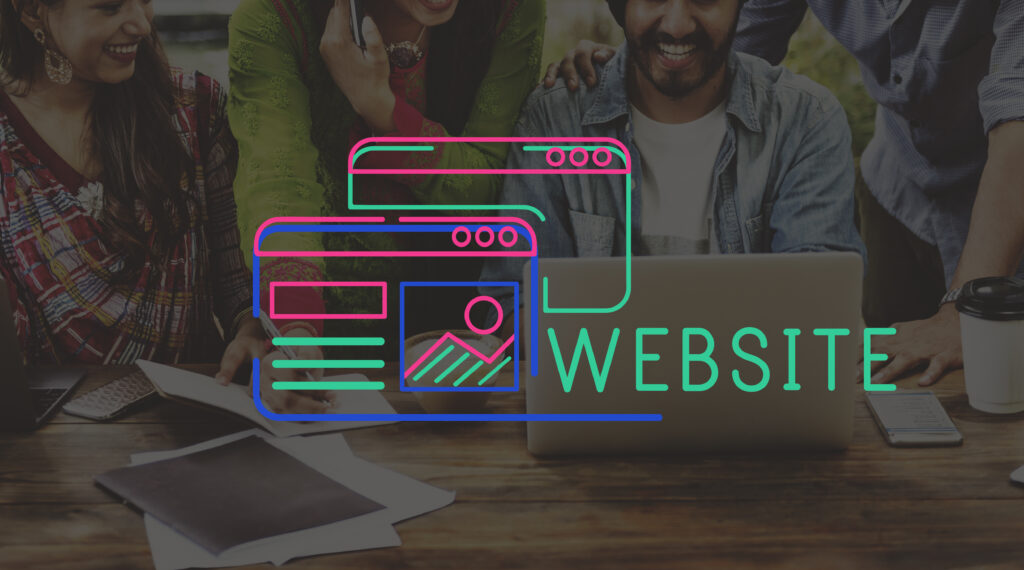
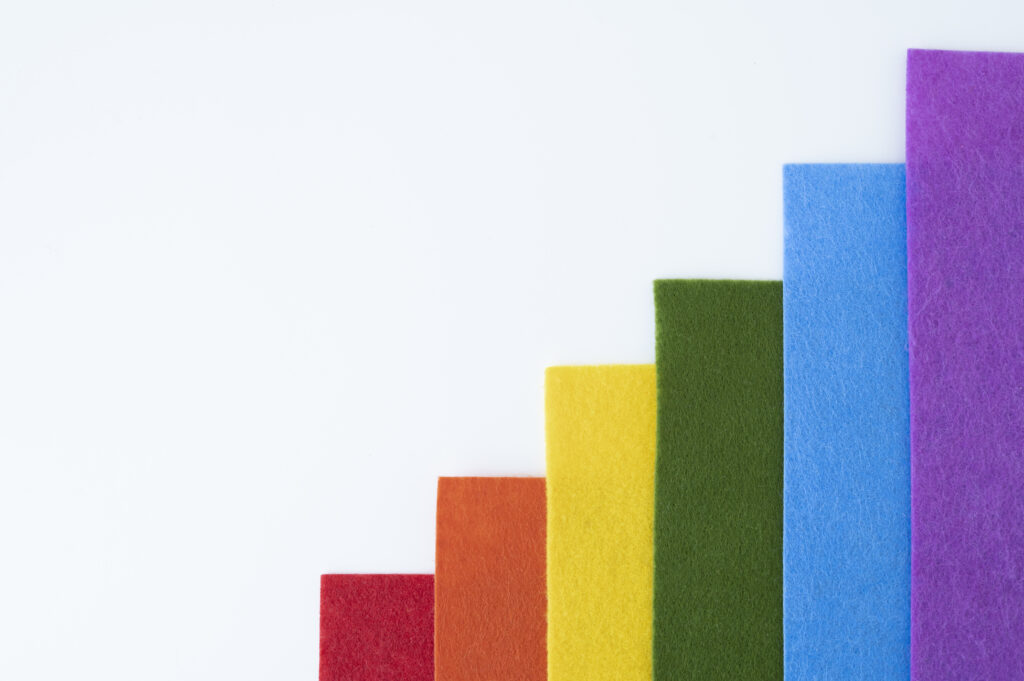
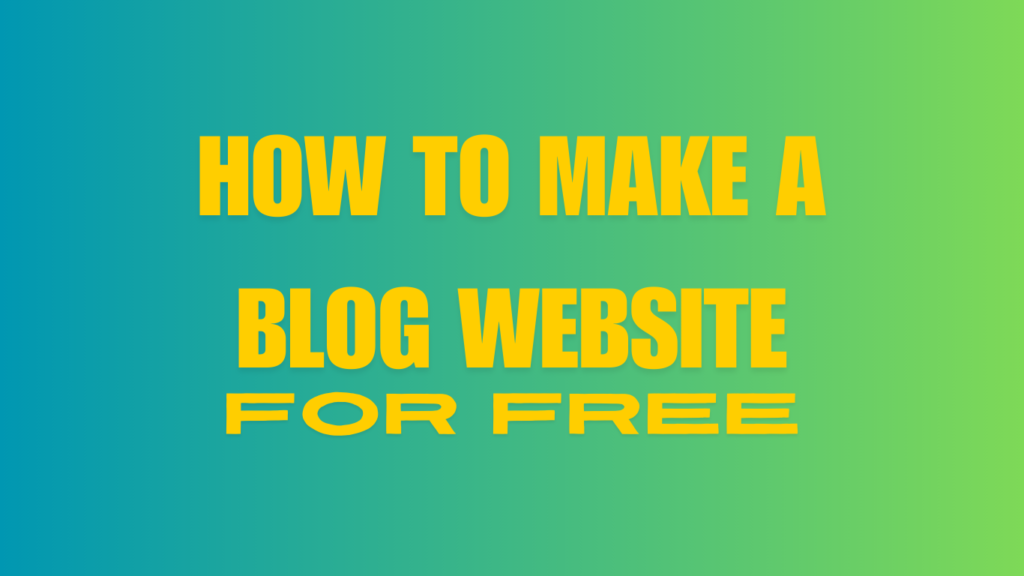
This provided exactly the info I needed. Thank you..!!
Very informative ⭐️