Blog website for free
Creating a blog website for free is definitely achievable, and there are many platforms and methods as well that you can use to get started. Here’s a step-by-step guideline to help you set up your blog for free:
1. Choose a Blogging Platform
1.1. WordPress.com
- Pros: Highly customizable, many free themes and plugins.
- Cons: Limited to free plan features; Your domain will have WordPress branding. e.g. yourfirstblog.com
- How to Start: Go to WordPress.com, sign up, and follow the setup instructions.
1.2. Blogger
- Pros: Easy to use and integrates with Google services.
- Cons: Limited customization compared to WordPress.
- How to Start: Go to Blogger, sign in with your Google account, and create a new blog.
- To login visit https://www.blogger.com/about/?bpli=1
1.3. Wix
- Pros: Drag-and-drop interface, visually appealing templates.
- Cons: Free plan has Wix branding and a subdomain (e.g., yourblog.wixsite.com).
- How to Start: Visit Wix, sign up, and use their website builder to create your blog.
1.4. Medium
- Pros: Simple interface, built-in audience.
- Cons: Limited design customization, Medium’s branding.
- How to Start: Go to Medium, sign up, and start writing.
2. Set Up Your Blog
2.1. Choose a Name and Domain
- On free platforms, you’ll typically get a subdomain (e.g., yourfirstblog.wordpress.com), but you can still choose a unique name for your blog.
2.2. Pick a Template/Theme
- Select a template or theme that matches the style you want. Most platforms offer a range of free options. You can visit https://simplytrove.com/ for more information about free themes.
2.3. Customize Your Blog
- Personalize your blog by adding widgets, changing colors, and setting up navigation menus.
2.4. Create Essential Pages
- Set up important pages like “About”, “Contact”, and “Privacy Policy”. ( e.g https://simplytrove.com/contact/ )
3. Write and Publish Content
3.1. Create Posts
- Write and publish your first blog posts. Make sure they’re relevant and engaging your audience.
3.2. Add Media
- Enhance your posts with images, videos, or infographics.
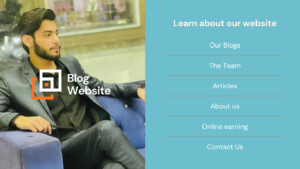
3.3. Optimize for SEO
- Use keywords, meta descriptions, and tags to help your blog posts rank in search engines.
4. Promote Your Blog
4.1. Share on Social Media
- Promote your posts on social media platforms to reach a broader audience.
4.2. Engage with Your Audience
- Respond to comments and interact with your readers to build a community.
4.3. Network with Other Bloggers
- Collaborate with other bloggers or guest post to increase your blog’s visibility.
5. Monitor and Improve
5.1. Use Analytics
Track your blog’s performance using built-in tools or Google Analytics to understand what’s working and what isn’t.
5.2. Continuously Update
Regularly update your blog with fresh content and improvements based on feedback and analytics.
By following these steps, you can set up and maintain a blog without spending any money. As your blog grows, you might consider investing in a custom domain or additional features to enhance your site’s capabilities and branding.
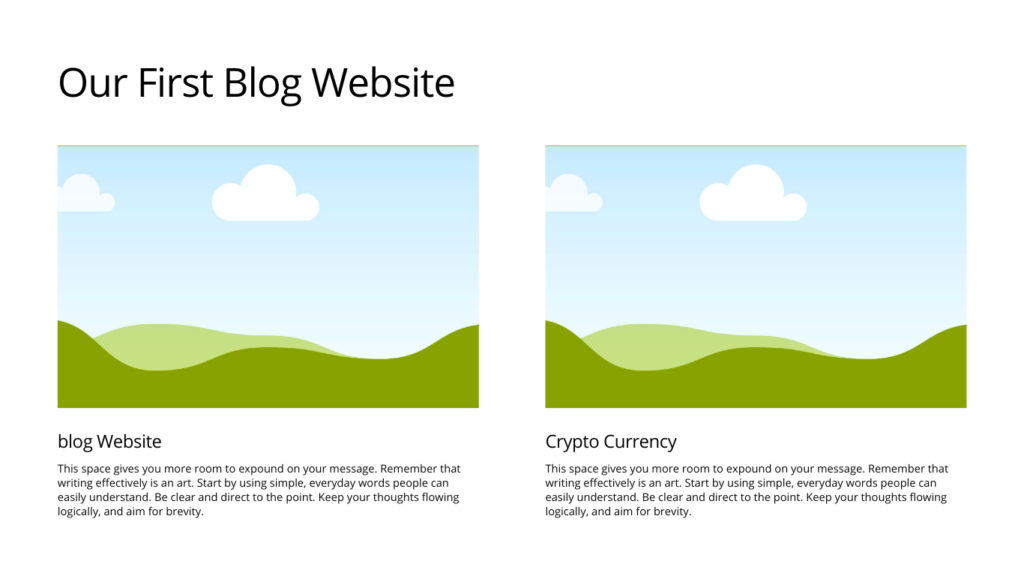
How to make blog website on wordpress
Creating a blog website on WordPress is a great choice because it is user-friendly and highly tailored. Here is a detailed guide to help you begin.
1. Set Up Your Hosting and Domain
- Choose a Hosting Provider: Providers such as Bluehost, SiteGround, Hostingor, Namecheap and HostGator provide hosting plans tailored for WordPress. Several of these also include a complimentary domain for the first year.
- Register a Domain Name: This will serve as the address for your website (for example, www.yourblog.com). Typically, you can register a domain through your hosting provider.
2. Install WordPress
- One-Click Installation: Many hosting providers provide a one-click option for installing WordPress. Check your hosting account dashboard for this feature.
- Manual Installation: If necessary, you can manually install WordPress by downloading it from WordPress.org and transferring it to your hosting server with an FTP client.
3. Choose a Theme
- Accessing Themes: In your WordPress dashboard, navigate to Appearance > Themes. Here, you’ll find the default themes along with an option to add new ones.
- Choose a Theme: Look through the available themes or search for a specific one. You can apply filters based on features or utilize the search bar.
- Install and Activate: Click “Install,” followed by “Activate” to enable the theme on your blog.
4. Customize Your Blog
- Theme Customizer: Go to
Appearance > Customizeto adjust your theme settings. You can modify site title, tagline, colors, fonts, and more. - Widgets and Menus: Personalize your sidebar and footer using widgets. Navigate to Appearance > Widgets to drag and drop items. For managing menus, head to Appearance > Menus to create and organize your site’s navigation.
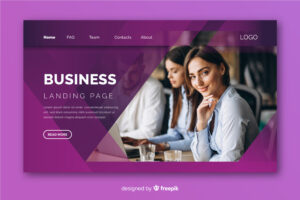
5. Create Essential Pages
- Create Pages: Navigate to Pages > Add New to set up essential pages such as About, Contact, and Privacy Policy.
- Publish Pages: Once you’ve created each page, click “Publish” to make it available on your website.
6. Install Plugins
- Essential Plugins: Plugins add functionality to your site. For a blog, you might need:
- SEO Plugin: Yoast SEO or All in One SEO
- Security Plugin: Wordfence or Sucuri
- Backup Plugin: UpdraftPlus or BackWPup
- Social Sharing: Social Warfare or Sassy Social Share
- Install Plugins: Go to
Plugins > Add New, search for the plugin, and click “Install Now” followed by “Activate.”
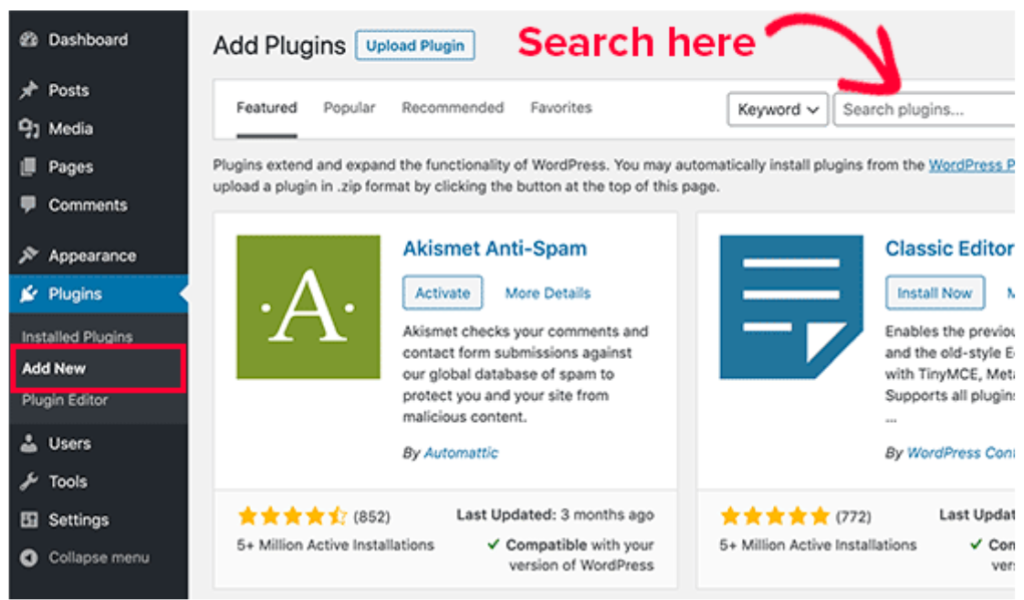
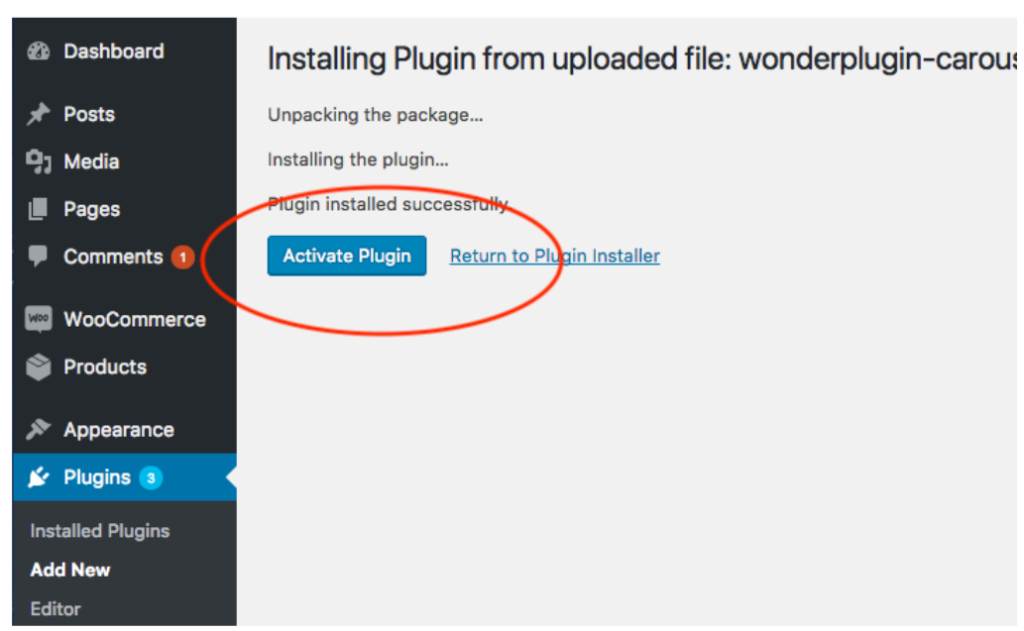
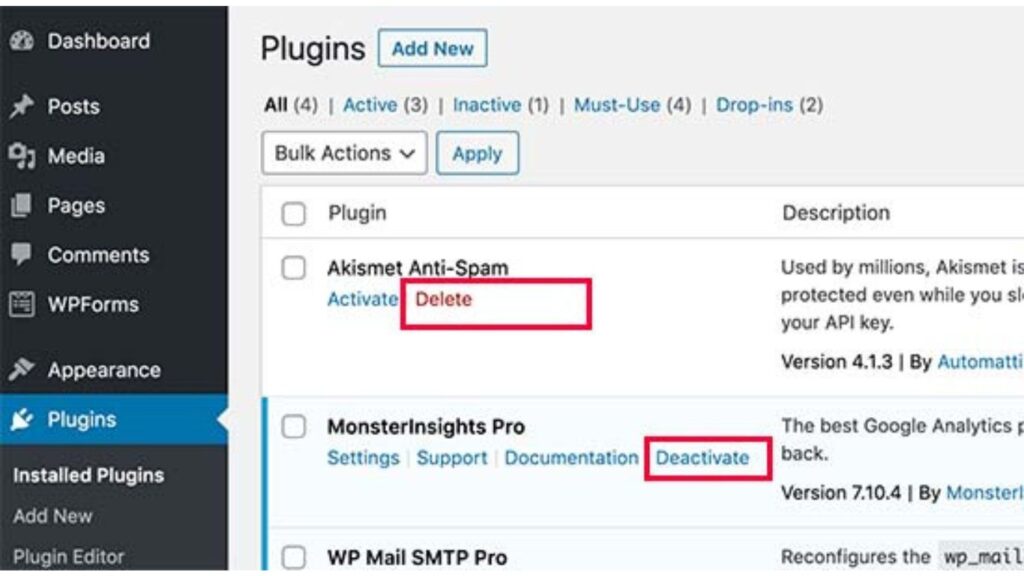
7. Create Blog Posts
- Add Posts: Go to
Posts > Add New. Compose your content, include images, and format it as required. - Categories and Tags: Organize your posts using categories and tags, which you can set in the post editor.
8. Configure Settings
- General Settings: Go to
Settings > Generalto set your site title, tagline, and other basic information. - Reading Settings: Under
Settings > Reading, you can choose whether your homepage displays a static page or your latest posts. - Permalinks: Set up SEO-friendly URLs by going to
Settings > Permalinksand selecting the “Post name” option.
9. Launch and Promote
- Preview and Test: Before launching, review your site on different devices to ensure it looks good and functions properly.
- Publish Your Blog: Once you’re satisfied, start sharing your content on social media, email newsletters, and other platforms to drive traffic to your blog.
10. Regular Maintenance
- Update Content: Keep your blog fresh with regular posts and updates.
- Backup and Security: Regularly back up your site and monitor security to protect your content.
By taking these steps, you’ll be able to create a practical and appealing blog on WordPress. If you encounter any problems, WordPress offers comprehensive documentation and a supportive community to help you.
For more understanding you can visit simplytrove.com that is made on WordPress.
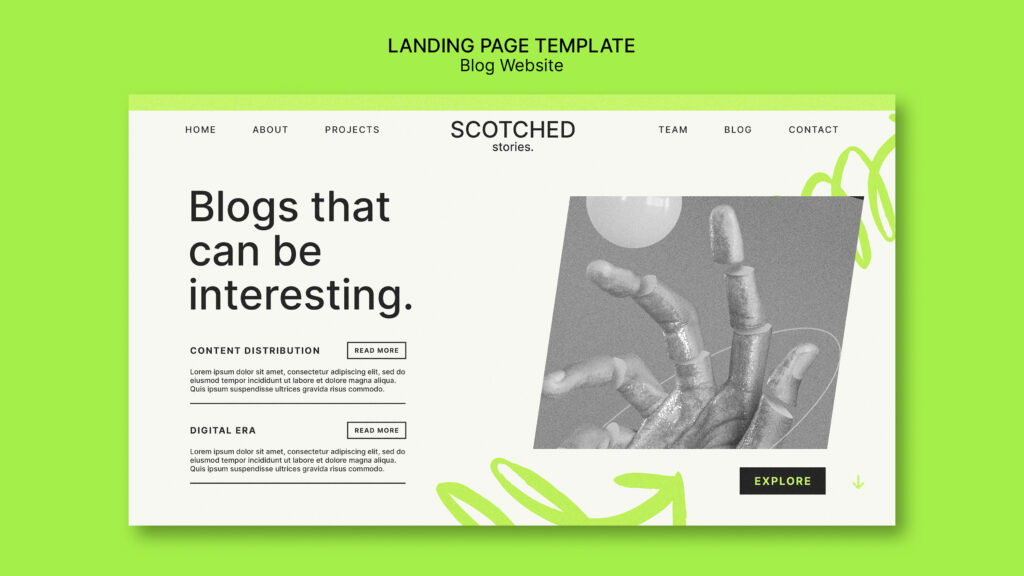

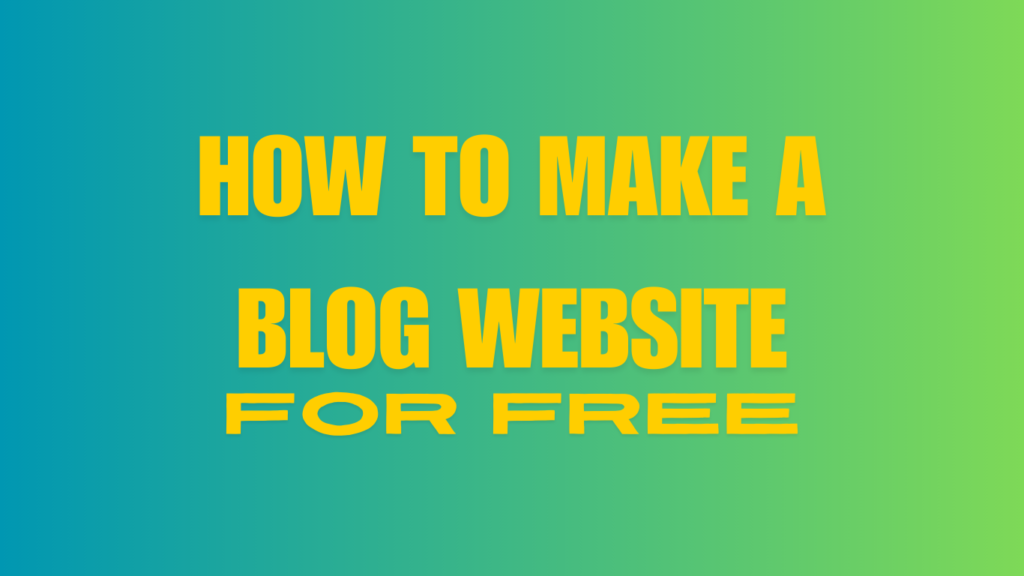
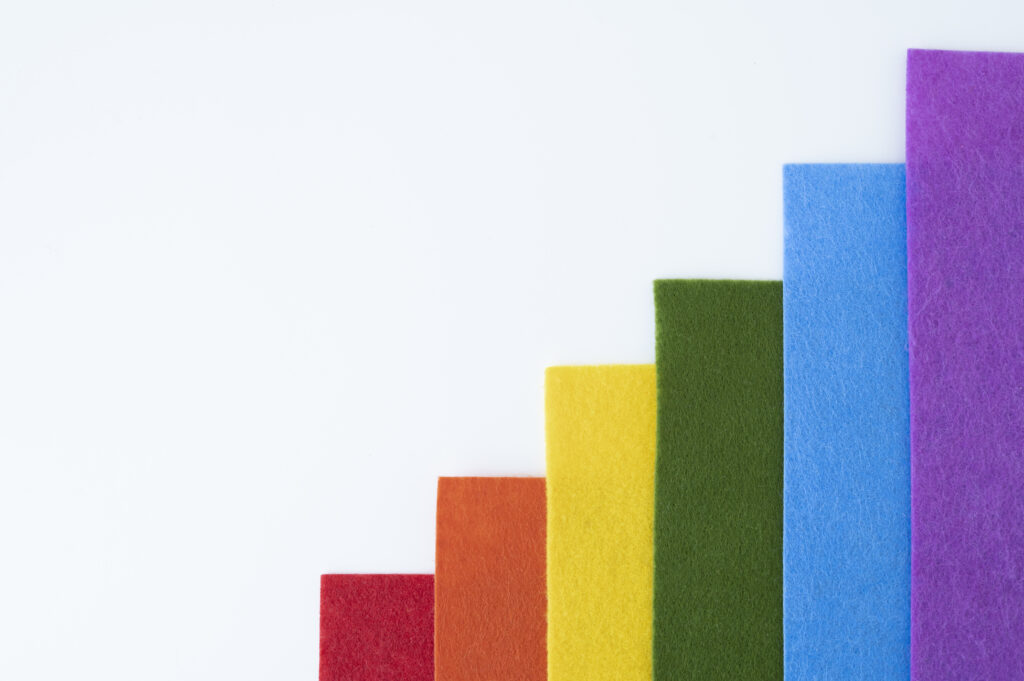

What a great learning skills👍